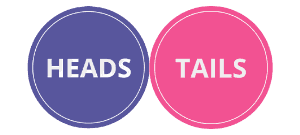Country Picker Wheel
Pick a random country by wheel
INPUTS
Quick Tool Links: Picker Wheel, Team Picker Wheel, Yes No Picker Wheel, Number Picker Wheel, Letter Picker Wheel, Date Picker Wheel, Image Picker Wheel
Country Picker Wheel - Pick a Random Country with Spinner
1. What is Country Picker Wheel?
Country Picker Wheel is a random country generator that can pick a random country by using wheel. Using this country generator, you may randomly generate a country name, a country flag, or both.
This country name generator wheel is a specialized wheel from the main Picker Wheel. It can be used for learning, decision making, or game play. For example, you may guess the country flag and check what the country name is.
There are total of 195 countries available from 6 continents.
2. How to Use The Country Generator?
1. Choose the regions/continents in which you wish the country to be located. The default is set to All Countries. You can select numerous regions.
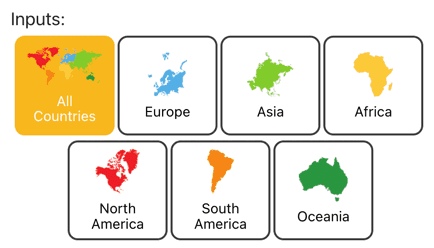
2. Finalize the list of potential country choices. You can exclude or include specific countries from your list for your country wheel.
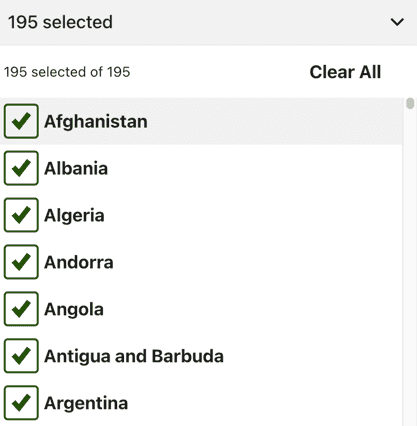
3. Choose whether to show the Flag & Name or Flag only or Name only on the wheel and when the result is announced.

4. Click the spin button to start spinning the random country wheel.
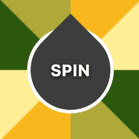
5. A random country is chosen and displayed in a pop-up window.
6. Decide on an action mode. (Modes are explained below.)
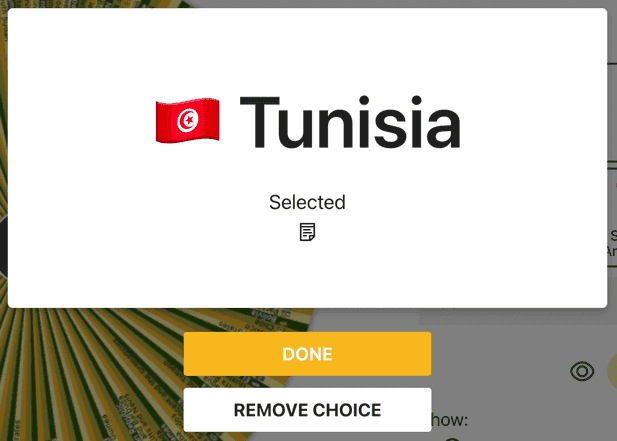
7. The result is also stored in "All Results" section.
8. Continue spinning.
9. Shuffle the inputs if you want.

10. Hide the Inputs section if you want.

3. Wheel Customization?
You can apply a variety of customizations or configurations to the wheel of countries to meet your needs.
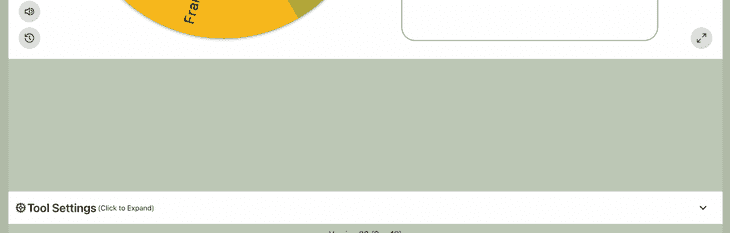
The configuration options include the following:
- Spin Behavior
- Spinning speed (lvl1 to lv10).
- Spinning duration (1s to 30s).
- Enable manual stop button.
- Random initial angle.
- Mystery spin (replace inputs on wheels with “?”)
- Spin count
- Confetti & Sound
- Disable/Enable confetti.
- Sound on/off.
- Customize starting, spinning, and ending sounds.
- Tool Colors - Change the wheel colors with several themes provided.
- Background Color - Change the background color of the whole section.
- Background Image - Add a background image at the wheel section. (Premium Users)
- Spin Button - Customize your own spin button. (Premium Users)
- Banner | Logo - Adding your own logo or banner. (Premium Users)
*Customize wheel with your own wheel sounds, colors and background color. (Premium Users)
4. Type of Modes
4.1. Normal Mode
When you choose this mode, the potential country choices will remain the same as your previous spin.
4.2. Elimination Mode
Elimination mode causes the randomizer country wheel to drop the currently selected nation from the list of potential nations for your subsequent spin. The "All Results" will display what was deleted.
5. Enable Title Section
Your visitors will understand the purpose of your country spinner if you have the title e.g. "Guess the Country Flag".
Clicking the Title Button in the Inputs section will open or close the title section.

And write down the messages.
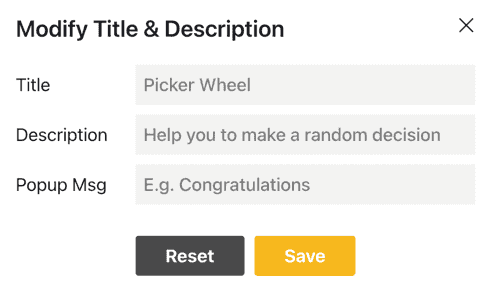
The title and description will appear in the upper left corner, while the popup message will appear after the result is announced, as shown below.
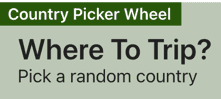
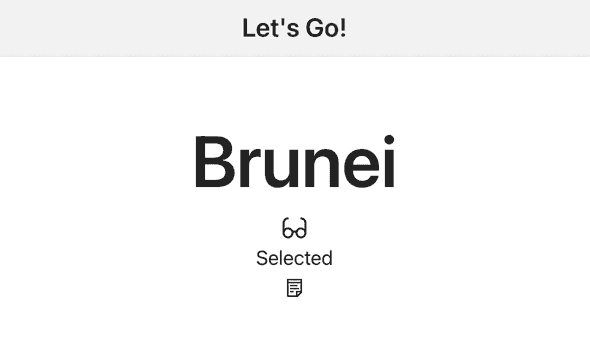
6. View All Results
To view all of the countries you've previously generated, click the "Open All Results" button.

It will show all of the random countries generated by the wheel since the first spin of your current visit.
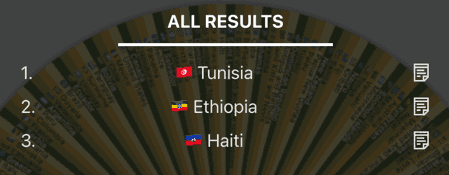
By clicking the download option, you can save the results as a picture.

7. Full Screen View
You may switch between full-screen and normal view modes by clicking the full-screen button. (Available on a desktop computer and tablet)

The random country wheel gets bigger when full-screen mode is activated, and the "Inputs" section gets hidden.
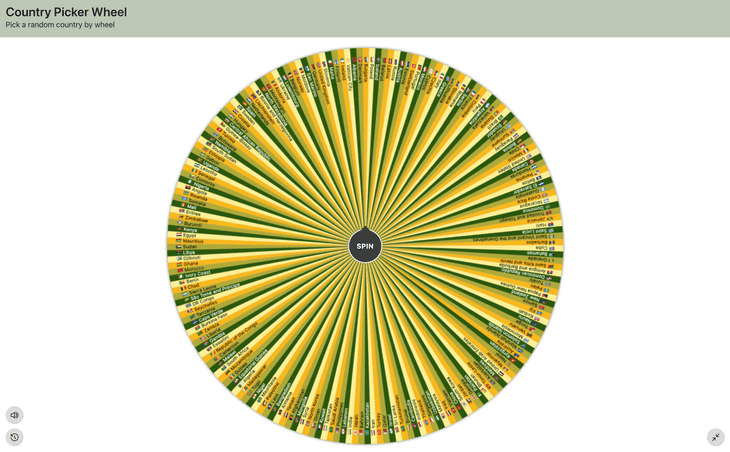
The "Open All Results" button still allows you to view your results.
8. How to Share the App?
Click the share button from the top right corner of the website.

Decide "Allow people copy the wheel"?
Choose whether to include your current wheel's tool settings e.g. wheel colors.
Click "Create Share Link".
Copy the link’s address or click the Copy or Facebook or Twitter buttons to share this Random Country Generator with other people.
If you think this application is useful, kindly share with your friends and family about it.
9. We Want to Hear Your Feedback
Please let us know if you have any suggestions or find any bugs with our random country name generator. Please don't hesitate to inform us. We value your comments so we can make the country generator better.
10. Want to Use Other Inputs?
Please head to the main Picker Wheel to fill up the list of your inputs. It has a wide variety of uses.