Date Picker Wheel
Pick a random date by wheel
INPUTS
Quick Tool Links: Picker Wheel, Team Picker Wheel, Yes No Picker Wheel, Number Picker Wheel, Letter Picker Wheel, Country Picker Wheel, State Picker Wheel, Color Picker Wheel, Image Picker Wheel, Instagram Comment Picker Wheel, MLB Picker Wheel, NBA Picker Wheel, NFL Picker Wheel
Date Picker Wheel - Generate Random Date
1. What Is Date Picker Wheel?
Date Picker Wheel is a random date generator developed by Picker Wheel team. This date generator aims to help you to pick a random date by spinning the wheel. It is also known as a random day generator or a random date picker. Additionally, this random date generator supports dates of Gregorian calendar. You can choose your favourite date by using this Date Picker Wheel. Now let's take a closer look at how to use this date generator.
2. How to Use This as a Random Date Generator?
This date generator will decide a random date from a list of dates you selected.
-
Select a “date format” that you wish to display throughout the spinning process.
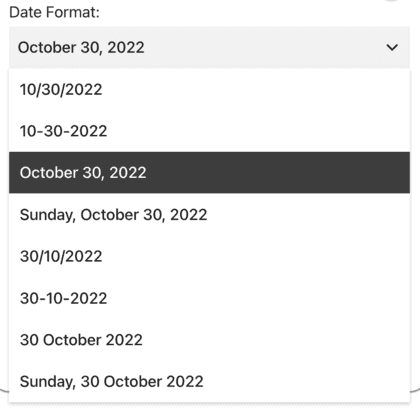
-
Add a single date or a range of dates to the inputs list.
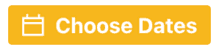
-
Next, you can decide to include or exclude any of the days of week from your inputs list.
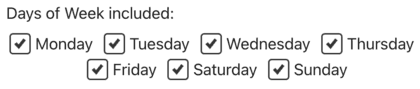
-
The "Clear" button, located at the bottom left of the Inputs section, allows you to enter Delete Mode, where each date will show a trash icon for easy removal. Alternatively, you can directly click on a date to make a trash icon appear for quick deletion.

-
Click the “SPIN” button or press "Ctrl + Enter" keys to start spinning the Date Picker Wheel.
-
The result will be announced.
-
Choose one of the actions for the result selected. Understand the type of action modes at section 4.
3. Enable Mystery
You can enable Mystery Wheel or Mystery Result:
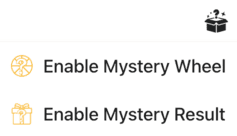
- Mystery Wheel – replaces all inputs on the wheel with “?”
- Mystery Result – hides the result until you press Enter or click to reveal
4. Wheel Customization?
To have a better experience with Date Picker Wheel. Customization is always great to fit your mood. Let’s customize your date picker wheel before spin.
How to customize?
- Go to the “Tool Settings” section below the wheel.
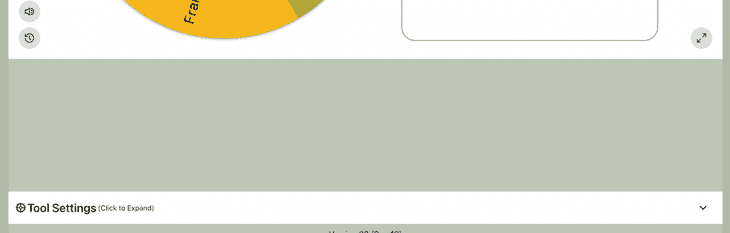
- Several things you can do with customization:
- Spin Behavior
- Spinning speed (lvl1 to lv10).
- Spinning duration (1s to 30s).
- Enable manual stop button.
- Spin count
- Random initial angle.
- Initial Spinning
- Confetti & Sound
- Disable/Enable confetti.
- Sound on/off.
- Customize starting, spinning, and ending sounds.
- Tool Colors - Change the wheel colors with several themes provided.
- Background Color - Change the background color of the whole section.
- Background Image - Add a background image at the wheel section. (Premium Users)
- Spin Button - Customize your own spin button. (Premium Users)
- Banner | Logo - Adding your own logo or banner. (Premium Users)
*Customize wheel with your own wheel sounds, colors and background color. (Premium Users)
5. Type of Action Modes
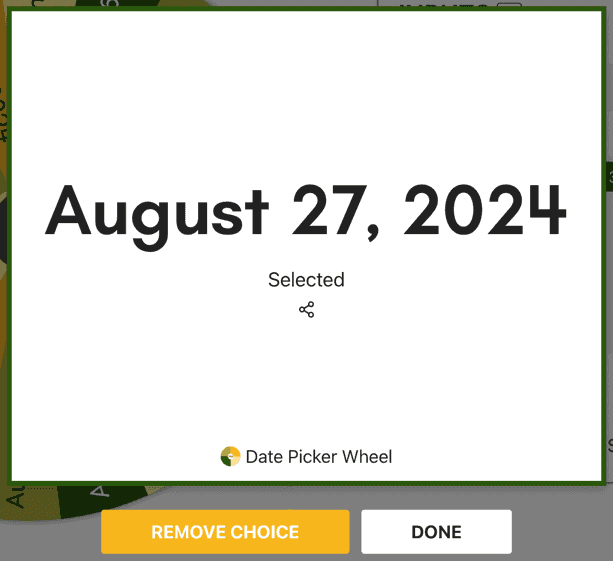
5.1. Normal Mode “DONE”
When you choose this mode, the available dates will remain the same as your previous spin. You can proceed to pick a random date by using this date generator.
5.2. Elimination Mode “REMOVE CHOICE”
When you choose elimination mode, the date generator wheel will remove the current selected date from the total available dates for your next spin. You can see what was removed in the history section.
6. View All Results
You can see back all your results by clicking the “Show All Results” button that is located top-right side near to the Inputs section.

Once you click on that button, you can see the summary of results of spinning since the first time. (‘H’ stands for that selected input have been eliminated from list)
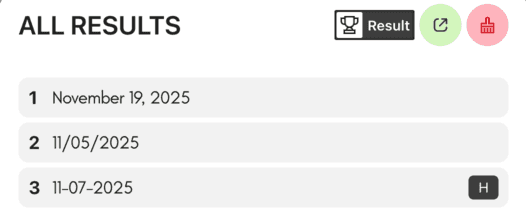
You can click the toggle button to switch between viewing results or scores (the accumulated count of results).

You can click the "Results Link" button to open the results page where you can share it with other people.

You can clear all the records by clicking the "Clear Results" button.

7. Share Results
There are two kinds of result you can share. One is single result and another one is all results.
-
Single Result. The only way to share your single result is at the moment the result is announced. Click the share icon.

-
All Results. After you open results page, you can create a result link to share with other people. You can also download the results image at the result page.
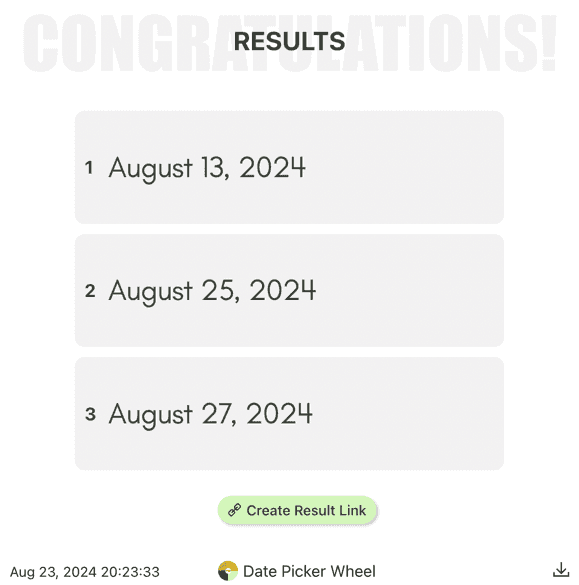
8. Enable Title Section
Why is this feature important? Sometimes your audience might need to know the purpose of your date generator, so you can insert a title to specify the aim, such as “Annual Trip Date”.
How to enable it?
-
The open/close title section button is located at the bottom of the Inputs section.

-
And insert (type-in) the tool title, tool description and result title.
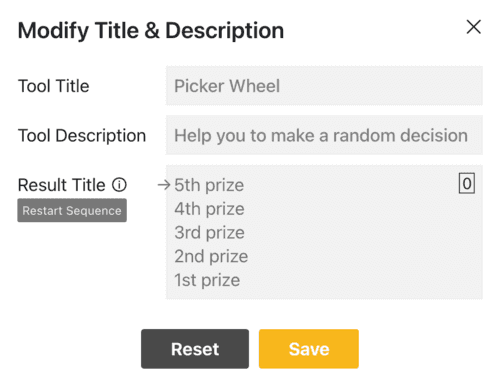
The result title supports multiple titles. The arrow points to the title that will be displayed on the next spin, cycling in order — for example, Spin 1 shows Title 1, Spin 2 shows Title 2, and after the last title, it loops back to Title 1. Click Restart Sequence to reset the arrow to Title 1.
Remark: The pop up message will be displayed together when the result is announced.


9. Full Screen View
You may switch between full-screen and normal view modes by clicking the full-screen button. (Available on a desktop computer and tablet)

The random date generator gets bigger when full-screen mode is activated, and the "Inputs" section gets hidden. (Title will be shown at the top-left when you enable it.)
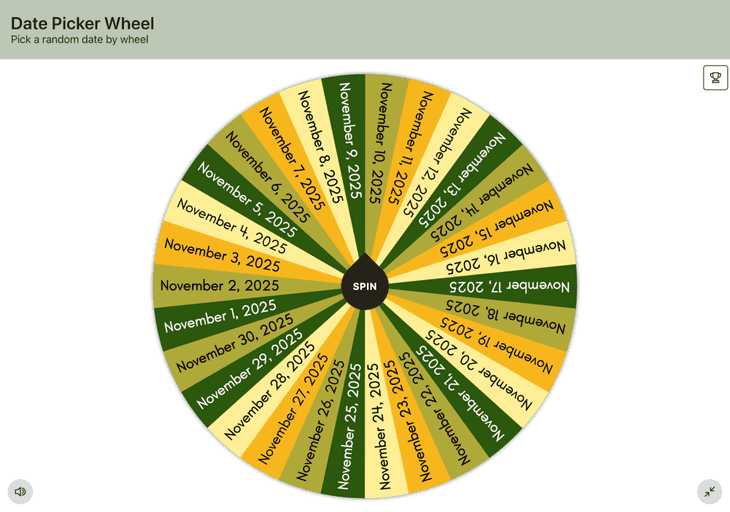
The "Show All Results" button still allows you to view your results.
10. Share Wheel

- Click the “share” button at the top right corner of the website.
- Decide "Allow people copy the wheel"?
- Choose whether to include your current wheel's tool settings e.g. wheel colors.
- Click "Create Share Link".
- Copy the link’s address or click the Copy or Facebook or Twitter buttons to share this Random Date Generator with other people.
If you think this application is useful, kindly share with your friends and family about it.
11. Specifications
Same to the all wheel generator in Picker Wheel, the maximum entry for a random date generator is only up to 1200 entries.
12. Use Cases
Use Case 1 - Daily life
A random date generator can be used to choose a date for a important event in your life, such as a trip, an anniversary, etc.
Use Case 2 - Education
2.1 Learning
Add the dates to the inputs list to create a random date generator. As a result, you spin and ask the students to read the results aloud. This will show if the students can recognize and read the dates.

2.2 Interaction
You can set up a random date generator that students can use to pick a date for an activity in the classroom, such as an experiment, cleanup and so on. This interaction helps to build connections and interests of students from the activity.
Use Case 3 - Workplace
You can use your random date generator to generate a list of dates. You can use it to decide for a project's due date, the product's launching date, an event, or even a business trip.

13. Alternative Decision Tools
Please head to the main Picker Wheel to fill up the list of your inputs. It has a wide variety of uses. For example, you can insert both text and image as an entry.
14. Feedback Us
Please let us know if you have any suggestions or find any bugs with our random date picker. Please don't hesitate to inform us. We value your comments so we can make the date generator better.
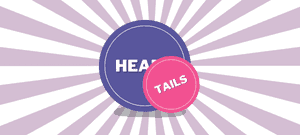
Flip a coin to make a decision?
Try FlipSimu Coin Flipper->