Letter Picker Wheel
Pick a random alphabet by wheel
INPUTS
Quick Tool Links: Picker Wheel, Team Picker Wheel, Yes No Picker Wheel, Number Picker Wheel, Country Picker Wheel, State Picker Wheel, Color Picker Wheel, Image Picker Wheel, Date Picker Wheel, Instagram Comment Picker Wheel, MLB Picker Wheel, NBA Picker Wheel, NFL Picker Wheel
Letter Picker Wheel - Generate Random Letter from A to Z
1. What Is Letter Picker Wheel?
Letter Picker Wheel is a random letter generator that is used to produce a random alphabet from A to Z by using a wheel. It is a sub wheel of the core Picker Wheel which is specialized in generating random letters/alphabets.
The reason why we created this alphabet generator is that we found out that it may be useful for parenting and teaching. With the use of this Letter Picker Wheel, we believe it will make the learning process more interesting and children could learn through spinning (play). We utilize educational-friendly fonts to let kids learn the correct alphabet.
We believe there are still many applications that can utilize this Letter Picker Wheel other than parenting and teaching. Please use it to suit your need.
2. How to Use It?
-
Choose the input option. There are 5 options available for this generator. If you have other suggestions, please tell us through the feedback.
- A to Z - Total of 26 letters from [A to Z - uppercase] or [a to z - lowercase]
- Consonant - Total of 21 letters from A to Z without A, E, I, O, U
- Vowel - Total of 5 letters from A, E, I, O, U
- A to Z (upper case) + a to z (lower case) - Total of 52 letters
- Custom letter - You can provide any letters, words, or sentences at the text input. The wheel will filter all the commas and the spaces in between.
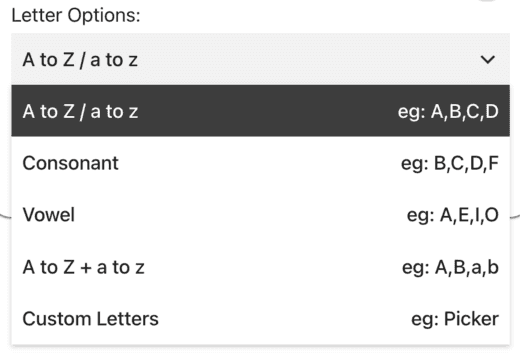
-
Choose the style option. There are totals of 4 options available, but it depends on the input you have chosen.
- UPPERCASE eg: A,B,C
- lowercase eg: a,b,c
- UPPERCASE & lowercase eg: Aa, Bb, Cc
- Original - It remains unchanged based on what you have chosen/written for the input.
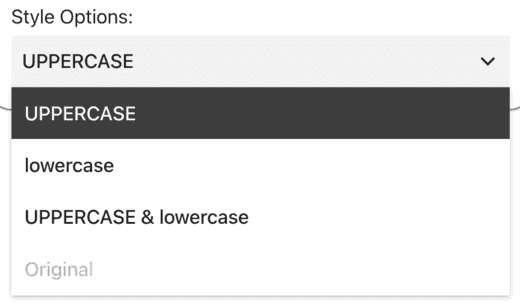
-
The input and style you have chosen will directly reflect on the Letter Picker Wheel.
-
Click the SPIN button or press "Ctrl + Enter" keys to generate a random letter.
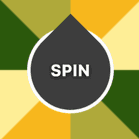
-
A random letter is picked and displayed on a dialog.
-
Choose one of the modes. (Modes explanation is at below)
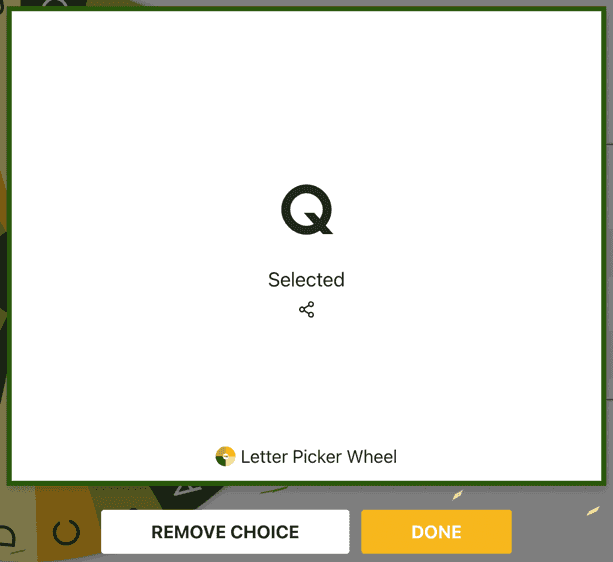
-
The result is then stored in the history section.
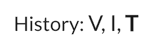
-
Continue spinning.
-
Click the hide button to hide the Inputs section and the wheel will be shifted to the center

-
Shuffle the inputs when you want.

3. Wheel Customization
To make your wheel looked more interesting and different, you could try to customize and configure based on your ideas with our specific tool settings.
You can do it at the Tool Settings section (below the wheel section). Click to expand the Tool Settings bar.
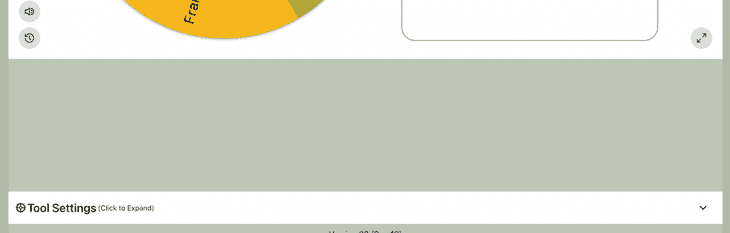
What you can configure is:
- Spin Behavior
- Spinning speed (lvl1 to lv10).
- Spinning duration (1s to 30s).
- Enable manual stop button.
- Mystery spin (replace inputs on wheels with “?”)
- Spin count
- Random initial angle.
- Initial Spinning
- Confetti & Sound
- Disable/Enable confetti.
- Sound on/off.
- Customize starting, spinning, and ending sounds.
- Tool Colors - Change the wheel colors with several themes provided.
- Background Color - Change the background color of the whole section.
- Background Image - Add a background image at the wheel section. (Premium Users)
- Spin Button - Customize your own spin button. (Premium Users)
- Banner | Logo - Adding your own logo or banner. (Premium Users)
*Customize wheel with your own wheel sounds, colors and background color. (Premium Users)
4. Type of Modes
4.1. Normal Mode
When you choose this mode, the available letters will remain the same as your previous spin.
4.2. Elimination Mode
When you choose elimination mode, the letter generator wheel will remove the current selected letter from the total available letter for your next spin. You can see what was removed in the history section.
5. Use Cases
We have thought of several methods to use this random alphabet generator.
- You may ask the kid to read out the phonics sound of the picked letter.
- You may ask the kid to think about a word with the first letter the same as the picked alphabet.
- You may ask the kid to think of one/few vocab(s) based on the picked letter. For example, the picked letter is Z, then the kid needs to answer the vocab(s) that start or end or in between with letter Z based on the instructions.
- You may play it together with real cards. For example, after a lowercase letter is chosen, ask the kid to pick its UPPERCASE letter from among the cards.
- You may play it together with real objects. For example, a letter “t” is picked, ask the kid to point to the object that surrounds them which is started with “t” such as table, tennis ball, teeth, etc.
6. Enable Title Section
You can enable the title section and insert the tool title, tool description and result title to specify your aim for the particular spinning.
Where is the open/close title section button? It’s located at the More Button from the Inputs section.

And you can modify the texts.
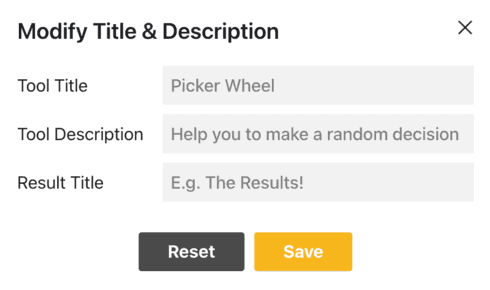
The tool title and description will appear in the upper left corner, while the result title will appear after the result is announced, as seen below.
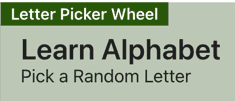

7. View All Results
There is a “Open All Results” button located bottom-left of the spinning wheel.

This feature aims to let you see the summary of results of spinning since the first time.
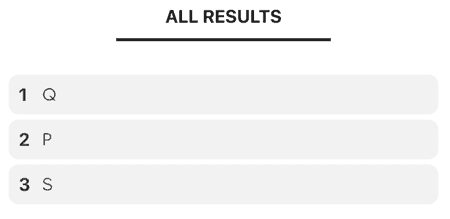
You can click the "Open Results" button to open the results page where you can share it with other people.

You can clear all the records by clicking the "Clear Results" button.

8. Share Results
There are two kinds of result you can share. One is single result and another one is all results.
-
Single Result. The only way to share your single result is at the moment the result is announced. Click the share icon.

-
All Results. After you open results page, you can create a result link to share with other people. You can also download the results image at the result page.
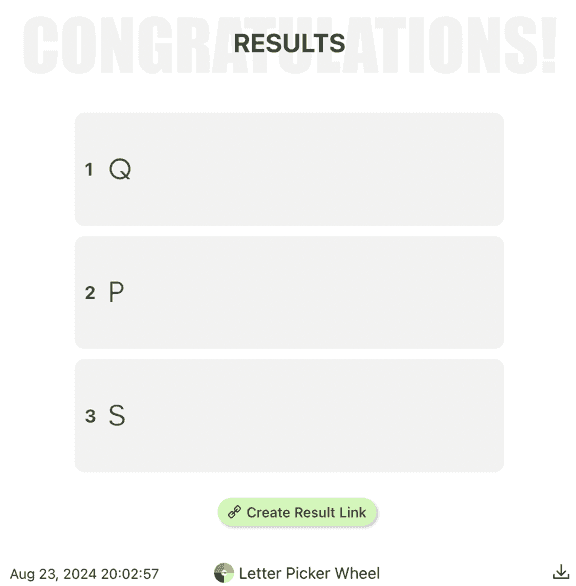
9. Full Screen View
You gain different experience and feeling when you spin the wheel in full screen view.
There is “Full Screen” button, you can enter or exit full-screen view by clicking it.

Your letter random generator will be enlarged when entering into a full-screen view, and the inputs section will be temporarily hidden until you exit from full-screen view.
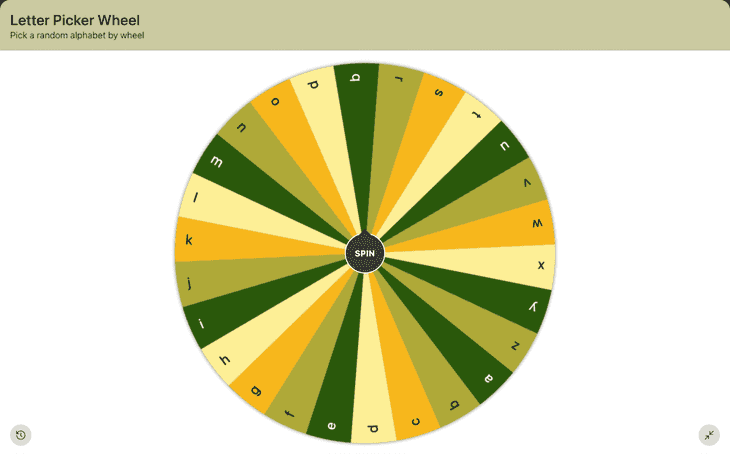
At this moment, you can still click the “View All Results” button to look the history of spinning results.
10. Share the App
If you find this random letter generator is useful, please help us to spread it to your friend and family who you think they need it.

11. Feedback Us
If you find that the tool still has room for improvement, we appreciate that if you could provide your precious feedback to us. So, we can continue to make our application better to help everyone.
12. Need More Customization?
If you need more customization rather than just a single alphabet generator, you may look up our core Picker Wheel to do random word or random name generators.
Let's Use Letter Picker Wheel to Pick a Letter. Happy Teaching!
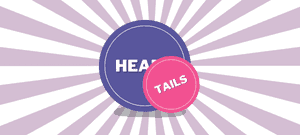
Flip a coin to make a decision?
Try FlipSimu Coin Flipper->