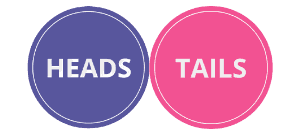Yes No Picker Wheel
Decide yes or no by wheel
INPUTS
Quick Tool Links: Picker Wheel, Team Picker Wheel, Number Picker Wheel, Letter Picker Wheel, Country Picker Wheel, Date Picker Wheel, Image Picker Wheel, Color Picker Wheel, NFL Picker Wheel, NBA Picker Wheel, Instagram Comment Picker Wheel
Yes No Picker Wheel - Spinner to Get Yes or No
1. What Is Yes No Picker Wheel?
This Yes or No Wheel is a random yes or no generator. It is a decision wheel tool focusing on yes or no answer. It is a specialized spinner derived from Picker Wheel, also known as Yes No Picker Wheel.
By just clicking the "SPIN" button, you will get a yes or no at the end of the spin. It helps you to make a decision quickly.
There are 2 input modes available for this Yes No Picker Wheel: "yes no" and "yes no maybe" inputs.
2. How to Use It?
You can use this yes or no generator whenever you want. All you need to do is to spin the wheel and get the result. This way you don’t have to rely on any other people.
Below are the steps to use this Yes No Picker Wheel.
-
Choose a mode.
- Yes or No.
- Yes, No or Maybe.
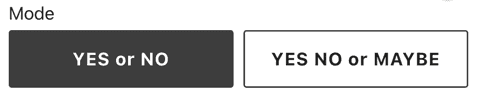
-
Choose the number of input sets.
- From 1 set to 5 sets
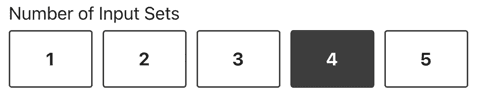
- From 1 set to 5 sets
-
Click the "SPIN" button or press "Ctrl + Enter" keys to spin the Yes No Wheel to generate a result.
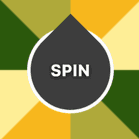
-
Result is displayed and is accumulated.
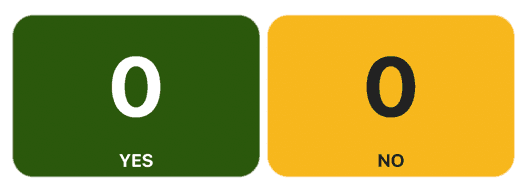
-
Continue with the next spinning if is needed.
-
Click the hide button to hide the Inputs section and shift the wheel to the center.

-
Click the reset button to reset the results of Yes No Picker Wheel.

The steps to use the Yes No Picker Wheel is really easy and quick. You can also do some customization, see back the history and enter full-screen mode. Continue to read to learn about these.
3. Wheel Customization?
To suit your preferences, you may apply a variety of modifications or settings to this yes or no picker.
It's easy to do so in the Tool Settings section (below the wheel section). This is where you'll find the Tool Settings: (If you click it, it will expand.)
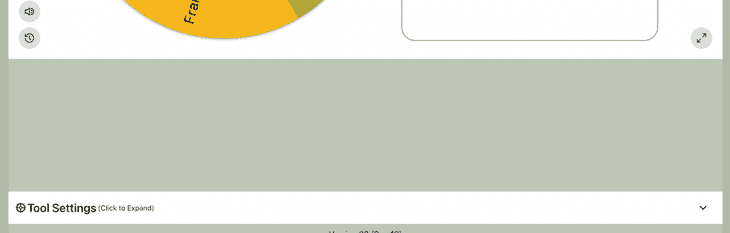
You can change the following settings:
- Spin Behavior
- Spinning speed (lvl1 to lv10).
- Spinning duration (1s to 30s).
- Enable manual stop button.
- Mystery spin (replace inputs on wheels with “?”)
- Spin count
- Random initial angle.
- Initial Spinning
- Confetti & Sound
- Disable/Enable confetti.
- Sound on/off.
- Customize starting, spinning, and ending sounds.
- Tool Colors - Change the wheel colors with several themes provided.
- Background Color - Change the background color of the whole section.
- Background Image - Add a background image at the wheel section. (Premium Users)
- Spin Button - Customize your own spin button. (Premium Users)
- Banner | Logo - Adding your own logo or banner. (Premium Users)
*Customize wheel with your own wheel sounds, colors and background color. (Premium Users)
4. Modify Title Section
Your visitors will understand the objective of your yes no wheel if you write your own title.
You can change the title, description and popup message by clicking the Title Button from the Inputs section.

And write down the texts.
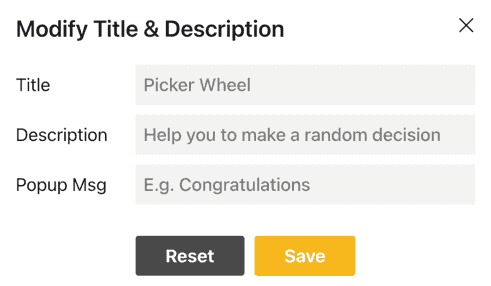
The title and description will appear in the upper right corner, while the popup message will appear after the result is announced, as seen below.
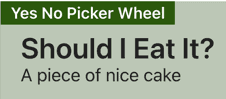
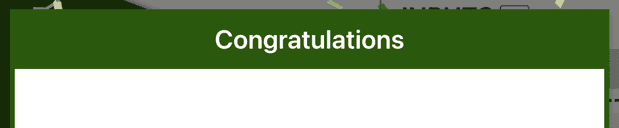
5. View All Results
Click the "Open All Results" button to see all of your previous results.

It will display all of the decisions that the wheel has determined since the first spin of your current visit.
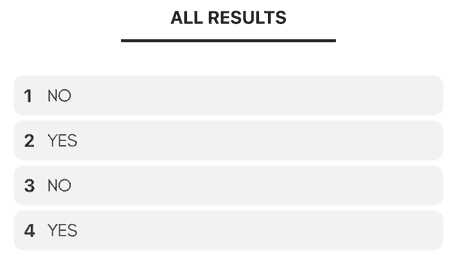
You can click the "Open Results" button to open the results page where you can share it with other people.

You can clear all the records by clicking the "Clear Results" button.

6. Share Results
There are two kinds of result you can share. One is single result and another one is all results.
-
Single Result. The only way to share your single result is at the moment the result is announced. Click the share icon.

-
All Results. After you open results page, you can create a result link to share with other people. You can also download the results image at the result page.
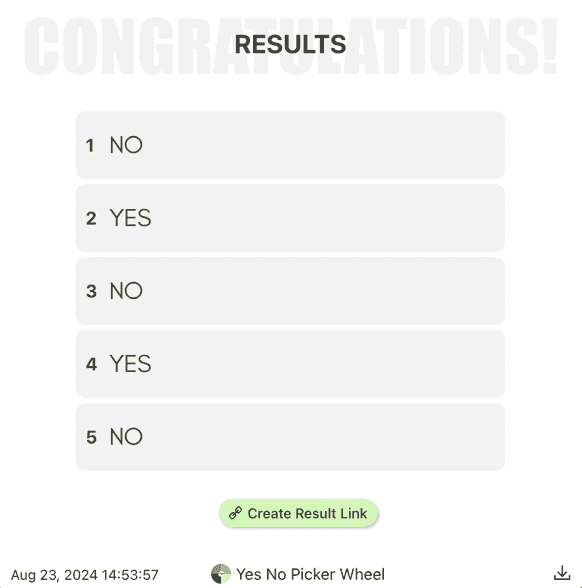
7. Full Screen View
By hitting the full-screen button, you can also get into or out of full-screen mode.(Available in a tablet and desktop device only)

The yes or no spinner will be enlarged and the inputs section will be hidden when you go to full-screen mode.
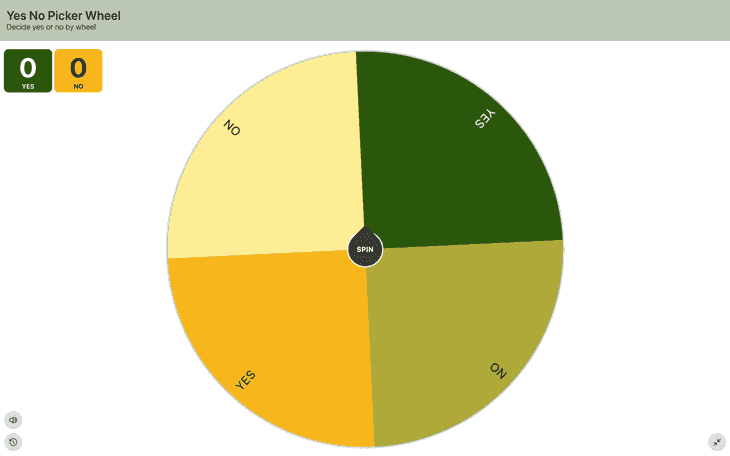
The "Open All Results" button will still show you your results.
8. When to Use This Yes or No Wheel?
Sometimes it becomes difficult to pick between yes or no.
It can be any situation. For example,
- Should I do it?
- Should I go out for dinner?
- Should I eat salad?
- Should I buy or not buy the shirt?
- Should I ask her/him out?
- Should I cut my hair?
We all have been in situations like this where our minds have raged a war deciding whether we should or should not. If this continues for too long, it may get frustrating.
In such situations, some will simply ask someone else to make the decision for them, but many of you will find that this approach causes more problems. Or some of you will just flip a coin to get heads or tails to decide. Additionally, another interactive option you also have is to use this Yes or No Wheel to decide a random yes or no for you.
It proves to be a handy online tool for many scenarios. You can use it for free and as many times as you need.
9. How to Share the Spinner?
Click the share button from the top right corner.

Decide whether can let people to duplicate another wheel same as yours.
You may include your current wheel's colors for the share link by ticking the settings option.
Once created the share link, copy the link’s address or click the copy button to share the Yes No Picker Wheel with other people.
We'd be grateful if you could tell your friends and family who need this application.
10. We Want to Hear Your Feedback
If you have any feedback or discover any bug on our random yes or no generator. Please response to us as well. We may take your feedback to make the Yes No Picker Wheel becoming better.
11. Need an Alternative Decision Tool?
If you have a bunch of inputs to be decided rather than yes and no. You can use the main Picker Wheel application. You can put in all the inputs and let the wheel decide for you. It can pick a choice from a bunch of inputs.